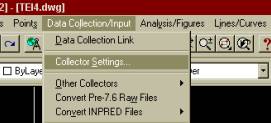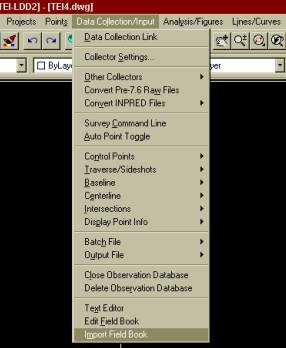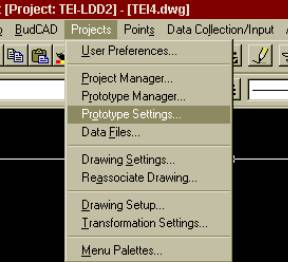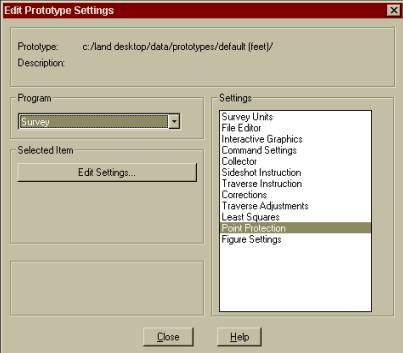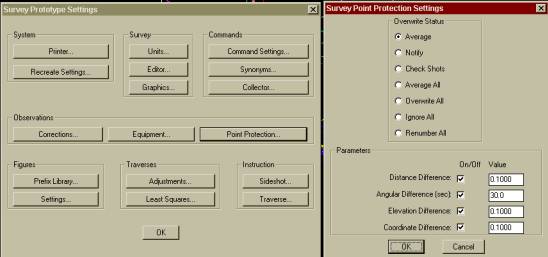Import a Field Book |
| Main Page | Data Collection | Figures | Description Keys | Data Collection Link | Import a fieldbook | Create a surface |
Overview: |
| The Data Collection Link or other conversion software must be run to create a fieldbook from Raw data. It is recommended that the following data collector settings be used so that random collection of data is allowed in the field. Following these settings allows a crew to collect data any way they like and still allows linework to connect only those locations that have similar descriptions. |
Data Collector Settings: |
|
|
|
|
|
Import a Field Book: If upon import you get lines drawn through all your points chances are these settings were incorrect. Reset them, RECREATE the FIELDBOOK and reimport it. To import the fieldbook (it is HIGHLY RECOMMENDED that someone familiar with SURVEY perform the following): |
|
|
|
Browse to the appropriate
field book. You will see the
following prompts at the command line: Erase
all COGO points in Database (Yes/No)? <No>: Erase
all COGO points created by SURVEY (Yes/No)? <No>: Erase
all existing observations (Yes/No)? <No>: Erase
all figures (Yes/No)? <No>: These prompts are job
specific. If you are
importing additional data into a site you may want to NOT erase all COGO
points in the database. If
you are re-importing a field book you may wish to delete all COGO points.
Please review your manuals and familiarize yourself with the effects these
answers have on your project. You will get additional
prompts at the command line if for example a field crew relocates an
existing point. You must
decide what to do with point descrepencies as they occur.
To set defaults for this occurrence set the following toggles to
your liking. |
|
|
|
Then
select the prototype of you choice and click OK |
|
|
|
Make sure Survey is selected in the Program box, then
select Point Protection and Edit Settings… |
|
|
|
Select the Point Protection button. In
the graphic above and to the right points falling within the indicated
parameters will have the checked action performed on them.
Those falling outside the ranges will prompt you for an action. |